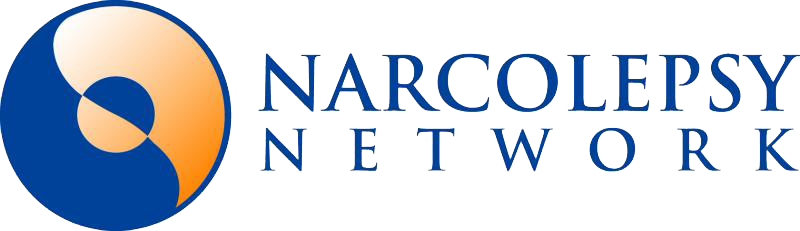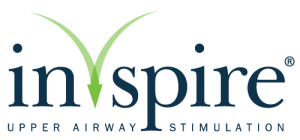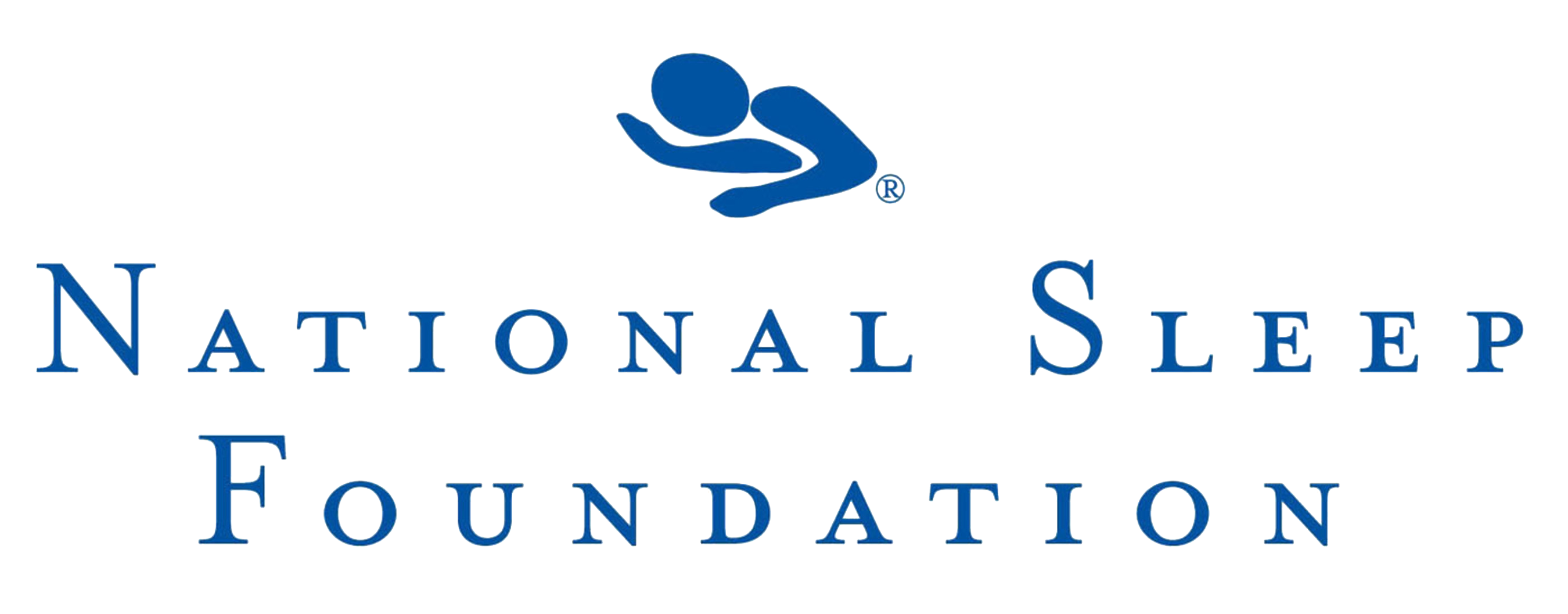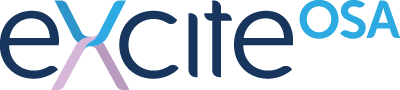Instructions to complete and submit online form:
To start, scroll down until bottom of the form window is visible and acknowledge the Adobe terms of use by clicking the blue Continue button.
- The red stars indicate mandatory fields and must be filled out in order for successful form submission.
- If a field does not apply, type n/a in the box.
- Please notice a blue box at the top of the form in the upper right corner. This box will have a number and it will disappear when you have successfully completed all the mandatory fields. Should you see any number in the blue box after filling out the form, this means there are still additional questions to be answered. You can click the number in this box and the form will direct you to the mandatory field missing an answer.
- Once the blue box at the top of the form disappears you will get a blue button at the bottom of the form or screen indicating “Submit”.
- Fill in the Pop-up box with your name and click the “Submit” button. (You may need to scroll to the top of the page to find the pop-up box.)
- You will now be directed to check your email to verify the document submitted is authorized for Creekside use.
- Once you click “Confirm my address” link in the email sent to you, the form will transmit to Creekside and a staff member will call you to set up your appointment.
CPAP Replenishment Authorization